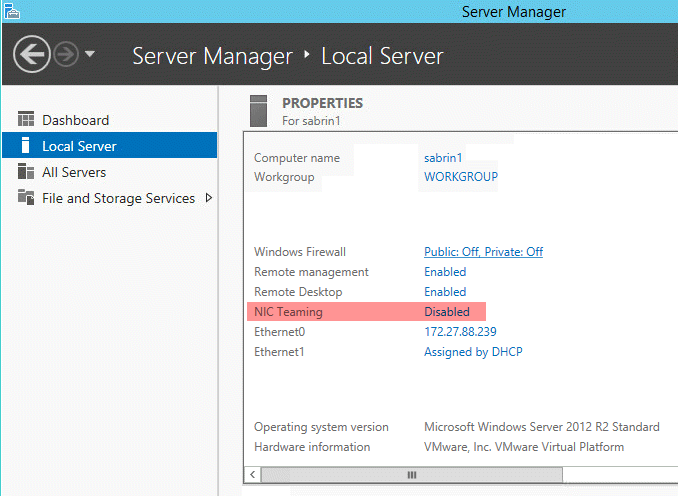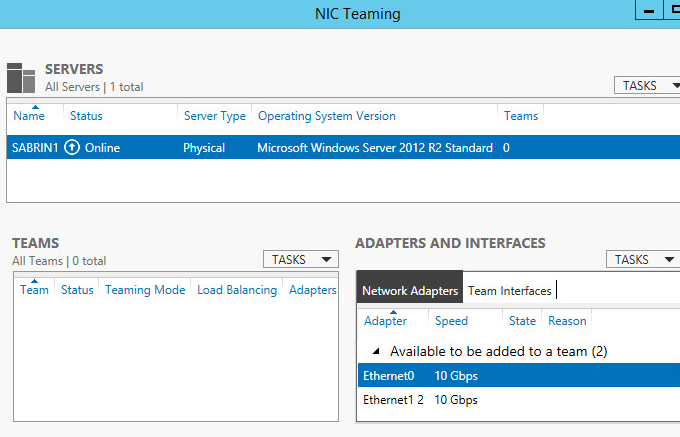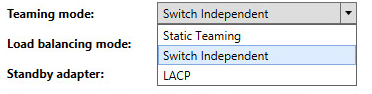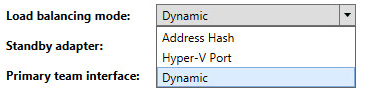Configure NIC Teaming on Windows Server
NIC Teaming Overview
Now from Windows Server 2012 R2 and up, this is built-in and its hardware agnostic. This means you can use whatever network cards you want and the teaming will work like a charm.
When we are teaming adapters, we are taking two or more physical adapters, up to 32, which are connected to the same switch, or different switches, and we are presenting them as one NIC to the operating system.
Now let’s configure NIC Teaming so we can see how all of this works.
Create a NIC Team in Windows Server
So, let’s go to Tasks, and click New Team.
In the New Team dialog box, we have several options to choose from:
Let’s go through each one by one and see what they do.
Then we have to select the members of the team. We can choose to have several teams as it’s not required to add all the NICs under one team.
But in our case, we like to go into tiny details, so let’s see what each of the option does.
Using Switch Independent means that outgoing traffic will be load balanced using the algorithm we choose, but since the switches are not aware of the load balancing, the incoming traffic is not going to be load balanced.
LACP is a lot more dynamic. We configure the switch rather than individual ports, which means that we can move the cables around and we would still get a load balanced scenario.
The Address Hash algorithm uses attributes of network traffic, port, IP address and MAC address to determine where the traffic should go to.
The Dynamic algorithm, which Microsoft recommends, uses specification from both worlds, address hash and Hyper-V to load balance the data.
Once we are done with the above configuration, we click OK and wait for the teaming to come online.